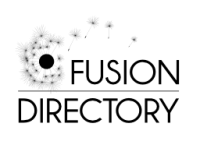System Administrators (SAs) need a set of tools with which to manage their often unmanageable systems and environments*. These ten essential Linux administration tools provide excellent support for the weary SA. Those listed aren’t your standard list of tools deemed essential by industry bystanders. These are tools that have proven track records and have stood the test of time in the data center.
(source : http://www.linux-mag.com/id/7870/)
- Webmin – Webmin is the ultimate web-based management platform for Linux and several other operating systems. Written in Perl, it simplifies and streamlines standard administrative tasks. Additionally, Webmin helps you configure very complex implementations of Apache, MySQL and SendMail. If you haven’t experienced Webmin, you should, it’s the essential administration tool.
- byobu – If you’re a screen user, byobu is the next step. If you haven’t usedscreen, you should try byobu. Byobu is a Japanese word for the decorative screens or room dividers that often adorn Japanese homes. Hence, the name for a more decorative form of the screen utility. Linux people are nothing if not clever in their naming of projects.
- tcpdump – It sounds crazy but you’d be surprised by how many times that System Administrators need to analyze network packets to help troubleshoot obscure problems that plague their systems. Tcpdump is the right tool for the job of analyzing network traffic. It isn’t beautiful or elaborate but it does exactly what its name advertises: It dumps IP-related traffic to the screen or to a file for analysis.
- Virtual Network Computing (VNC) – In its many incarnations (TightVNC, UltraVNC,RealVNC), VNC has become one of the most readily recognized and widely utilized remote access tools in the System Administrator’s toolbox. Its broad acceptance is due in part to its platform-independence. VNC is easy to install, simple to configure and available for almost every contemporary operating system.
- GNOME Partition Editor (GParted) – What’s better than fdisk? GParted. You have to love the power of this program, since you can boot to a Live CDROM and create, delete and resize your partitions without destroying any existing data. And, it works on almost every imaginable filesystem, even NTFS. For best results, download a Live CD/USB/PXE version and keep it handy.
- DenyHosts – DenyHosts is a Python script that allows you to actively monitor your systems for attempted unauthorized logins via SSH and subsequently deny access to the originating host system. Denyhosts records the denied entries in/etc/denyhosts.conf. No System Administrator should bring up a system without it.
- Nagios – Nagios is an extensive and somewhat complex network monitoring tool. It has the ability to monitor a variety of hosts, services and protocols. It is an enterprise class tool that is essential in every network regardless of size or complexity. With Nagios, you can monitor, alert, resolve and report on network problems. It also has trending and capacity planning capabilities. Nagios is an extrememly extensible tool through its plugins, addons, extensions and modules.
- Linux Rescue CD – Numerous rescue CDs exist for every task or imaginable situation. There are a three notable standouts in the crowd for those of you who don’t have one of these in your arsenal: The Ubuntu Rescue Remix, Parted Magic and GRML. Ubuntu Rescue Remix is a command line-based data recovery and forensics tools compilation (CD or USB). Parted Magic is a super diagnostic and rescue CD/USB/PXE that contains extensive documentation. GRML is a Debian-based live CD that contains a collection of System Administrator tools for system rescue, network analysis or as a working Linux distribution.
- Dropbox – Dropbox, as described in “Dropbox: Painless and Free Backup” is an essential backup and cross-platform file exchange tool. With Dropbox, you can leave home without your essential toolbox but still keep it with you where ever you go.
- Darik’s Boot and Nuke (DBAN) – Described by its developers as “a self-contained boot disk that securely wipes the hard disks of most computers”, DBAN is an essential decommissioning tool for those who have to dispose of systems that are no longer in service. DBAN also assures System Administrators that data from any previous operating system installations will be unrecoverable. DBAN isn’t the fastest tool on the planet but it is very thorough and wipes all detectable disks securely and completely.
(source : http://www.linux-mag.com/id/7870/)